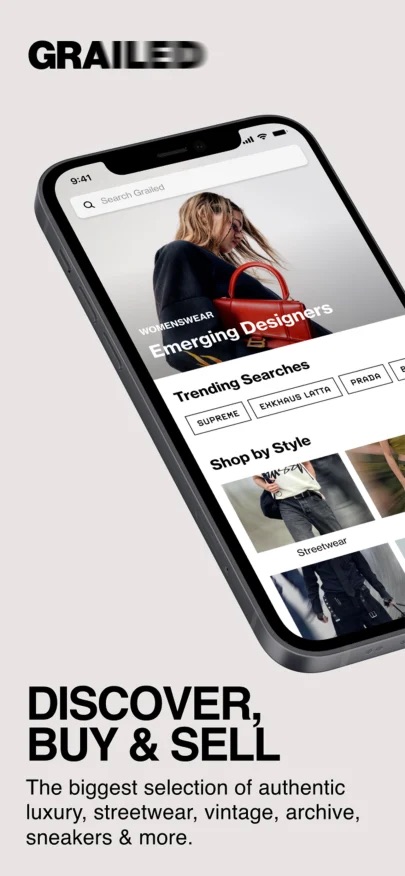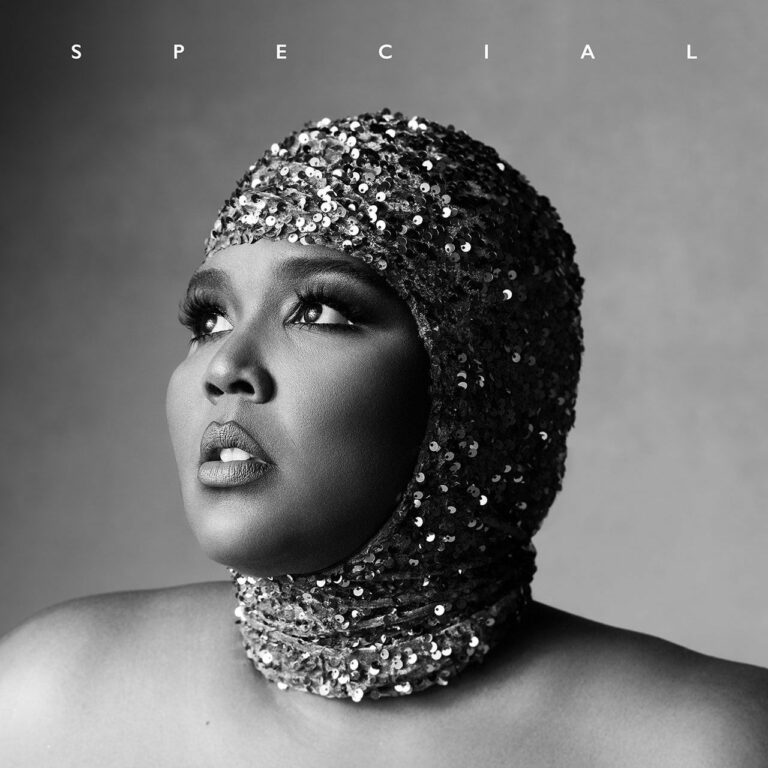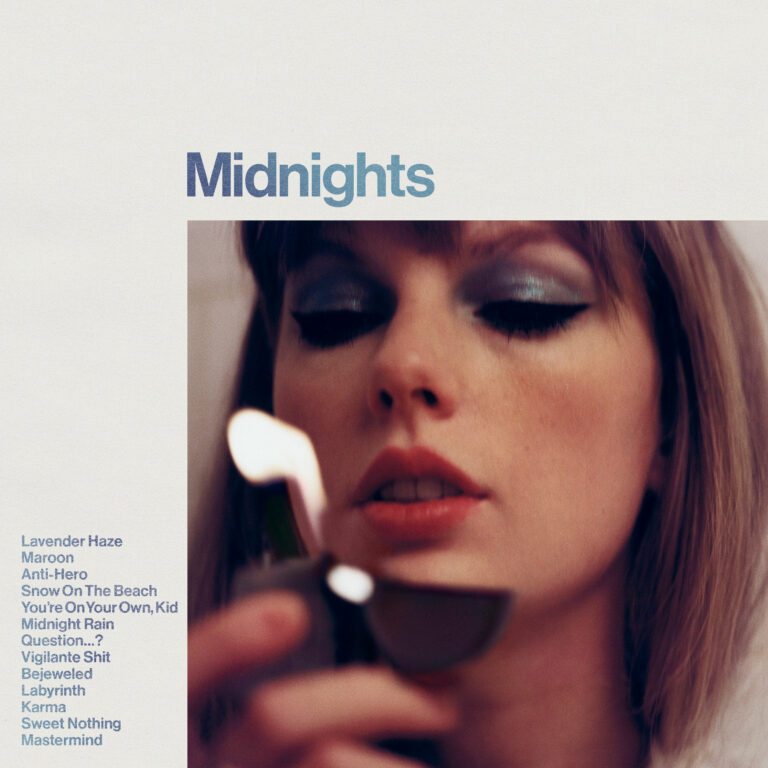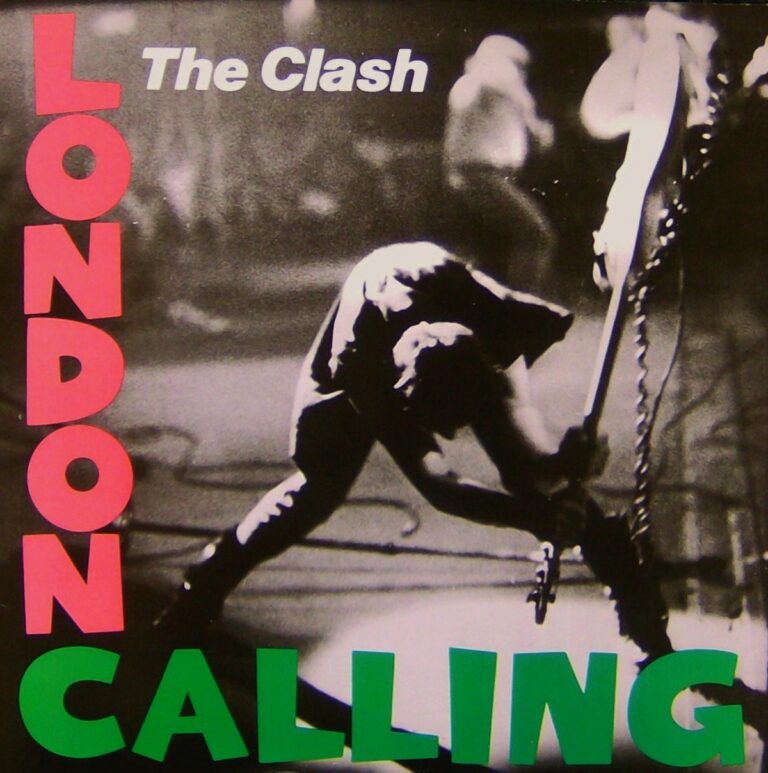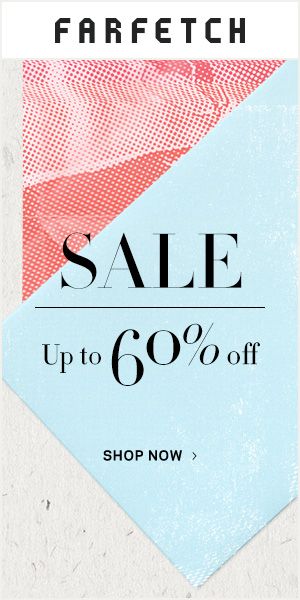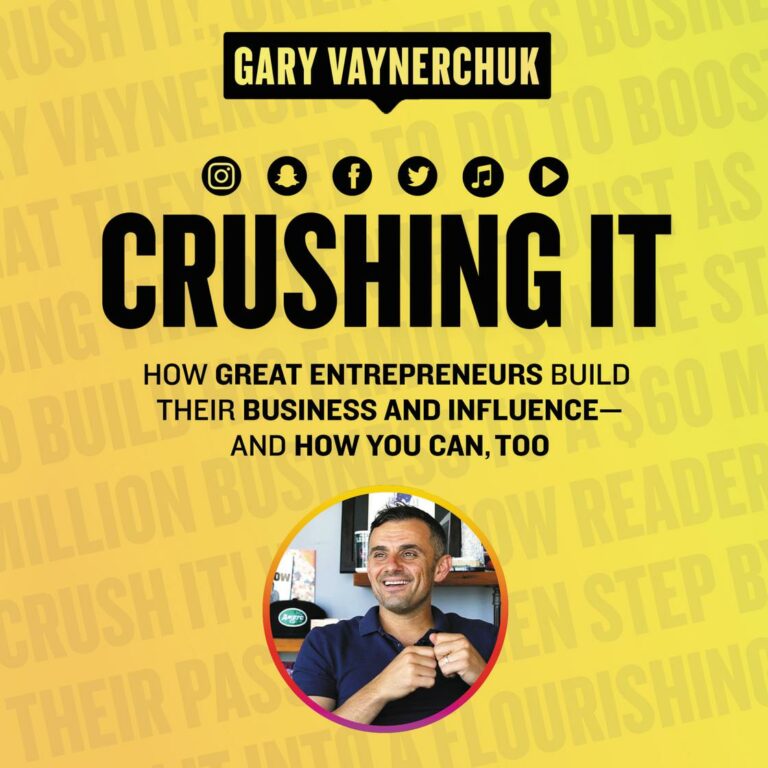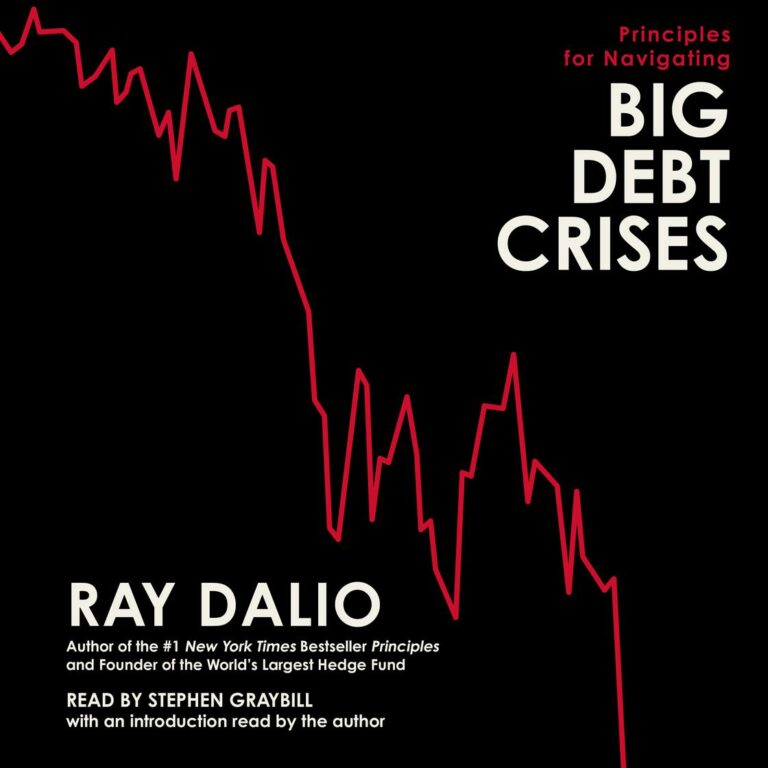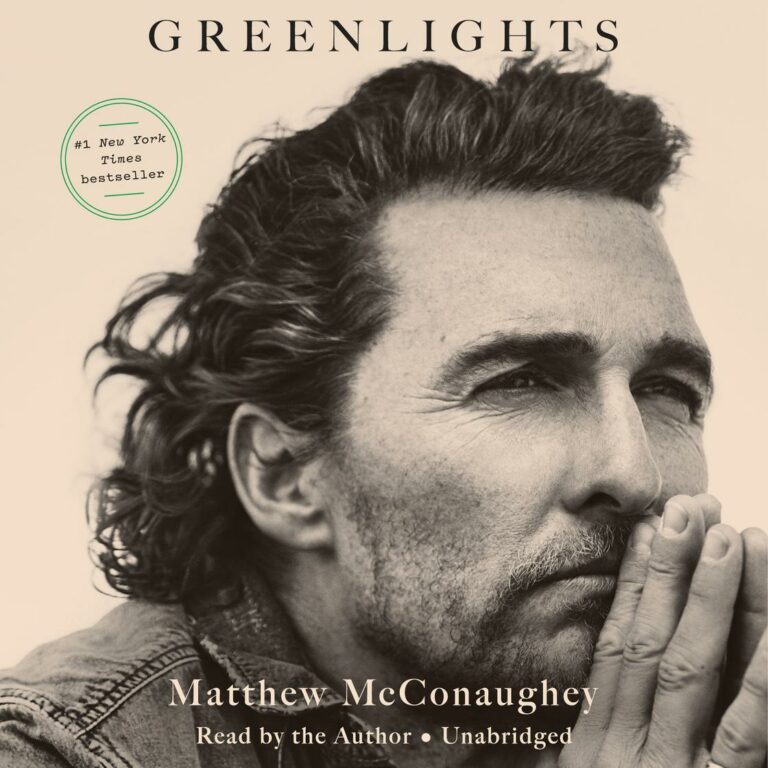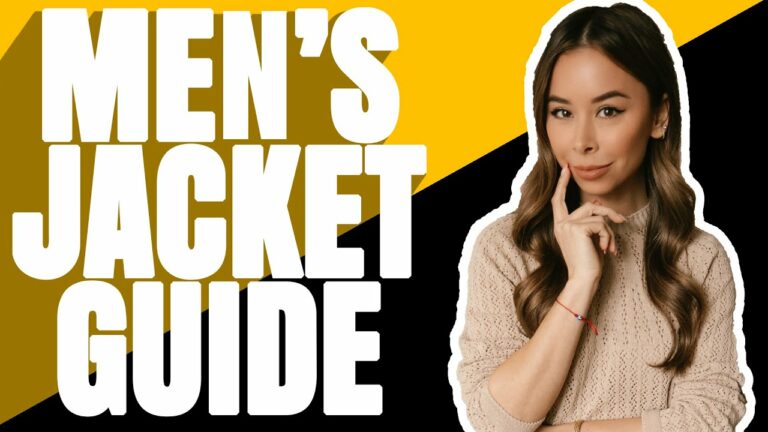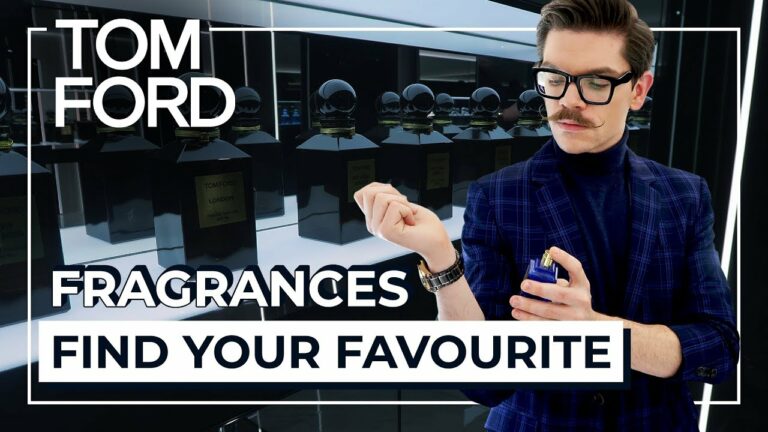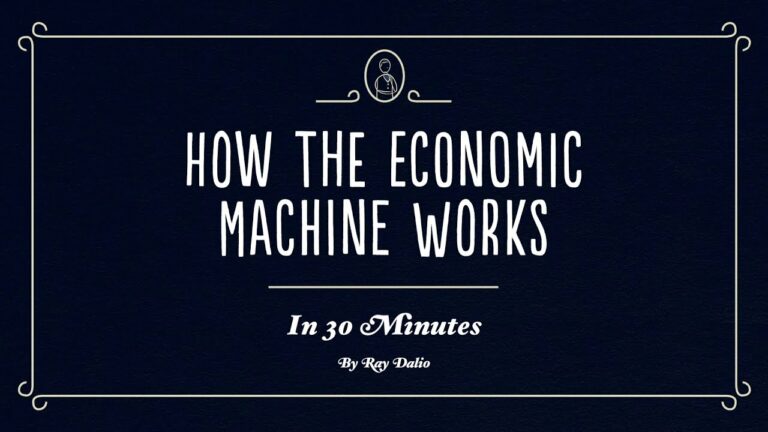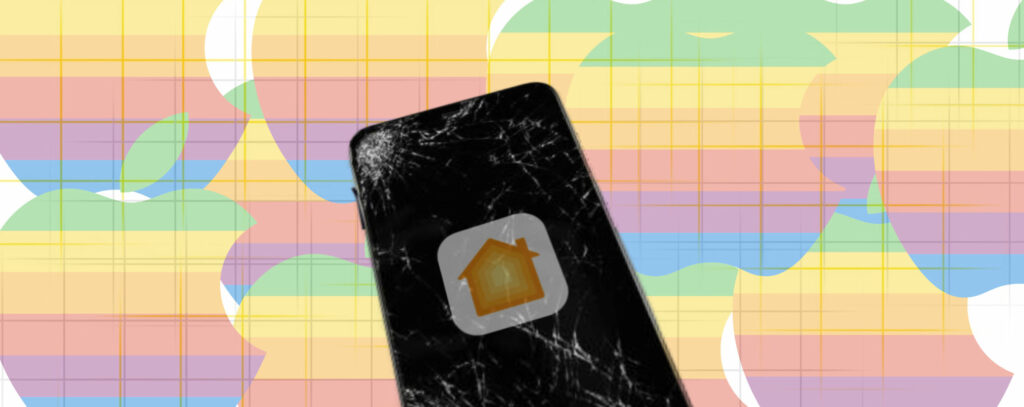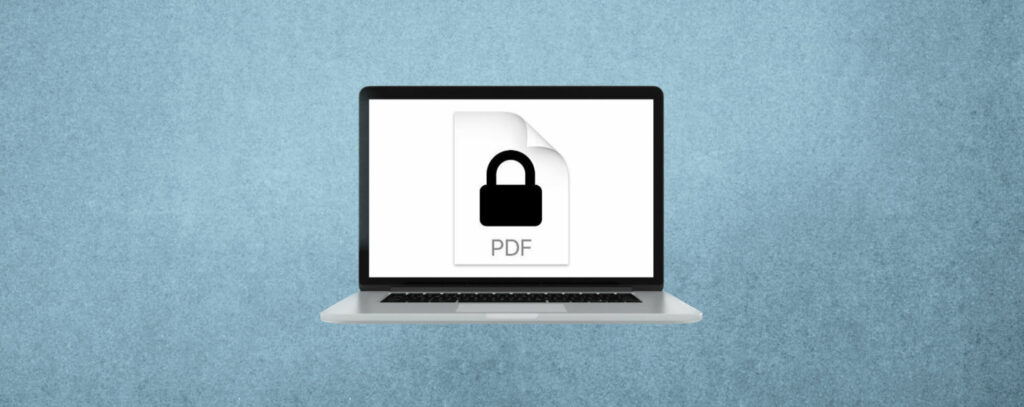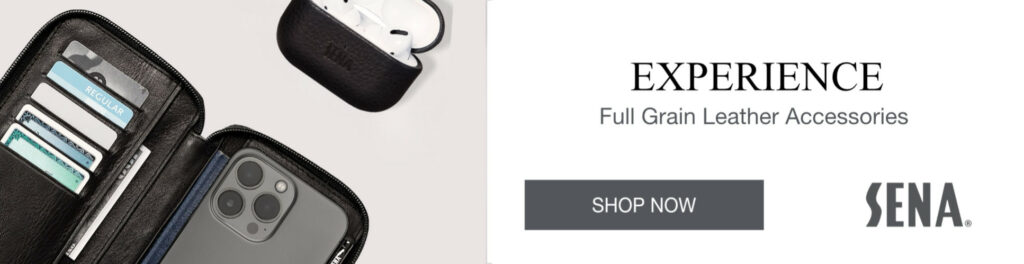BACK TAP
One cool new feature on iOS 14 is hidden in the accessibility settings. It’s called “Back Tap” and what it allows you to do is map functions to a tap on the back of your phone. For example you could create a 2-finger tap to take a screenshot and create a 3-finger tap to launch spotlight search. You can even map any of your own customized shortcuts to a 2 or 3 finger tap.
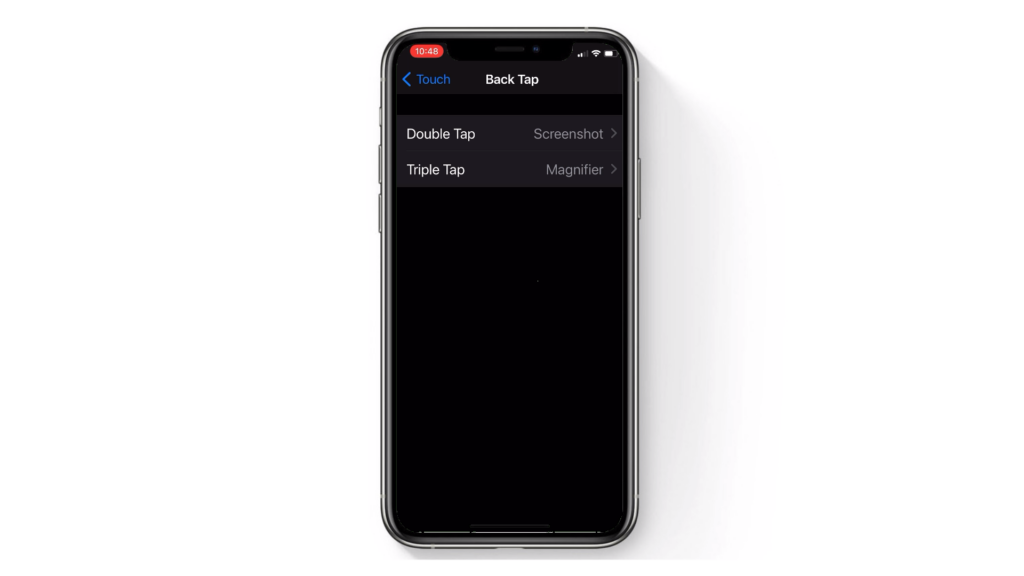
APP LIBRARY
One big change to the way the home screen works in iOS 14 is a feature called App Library. Now, rather than having pages and pages of icons of unused apps on your phone, iOS now helps you organize your apps based on how much you are using them. Apps are automatically organized into categories, to let you easily access what you need when you need it. You can also select entire pages of your rarely used apps and hide them away in the app library, which can then be found by searching the app library or going to the appropriate category.
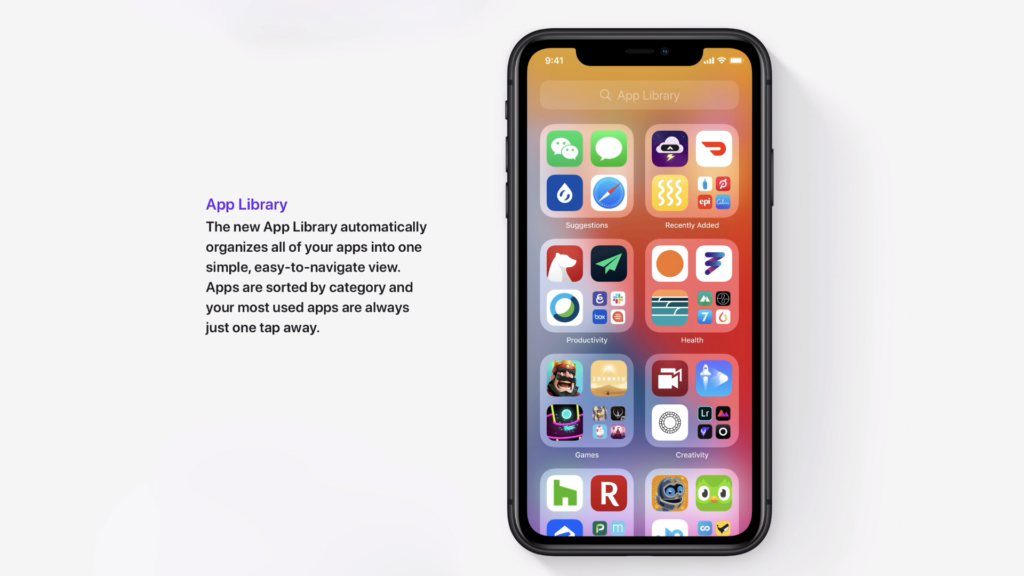
COMPACT CALL & COMPACT SIRI
So next up, finally we got a compact UI for Siri and for calls. One thing that has always been frustrating about the iPhone is how a call has to completely interrupt what you are doing, or when you would ask Siri something this had to take up your entire screen and get in the way of what you were doing. We love that when a call comes in you can decide to let it ring a few times while you finish what you were typing, reading or doing, or ignore the call altogether if you’re in the middle of something important. Now it isn’t a perfect implementation but we think it’s about 90% there. What we’d like to see is when you query Siri, that you can still scroll around on the screen. It is a compact UI but you’re still stuck and you can’t interact with the OS while Siri is engaged. If we wanted to see Apple fix one thing it would be to allow you to have the ability to keep using your phone while you’re talking to Siri.
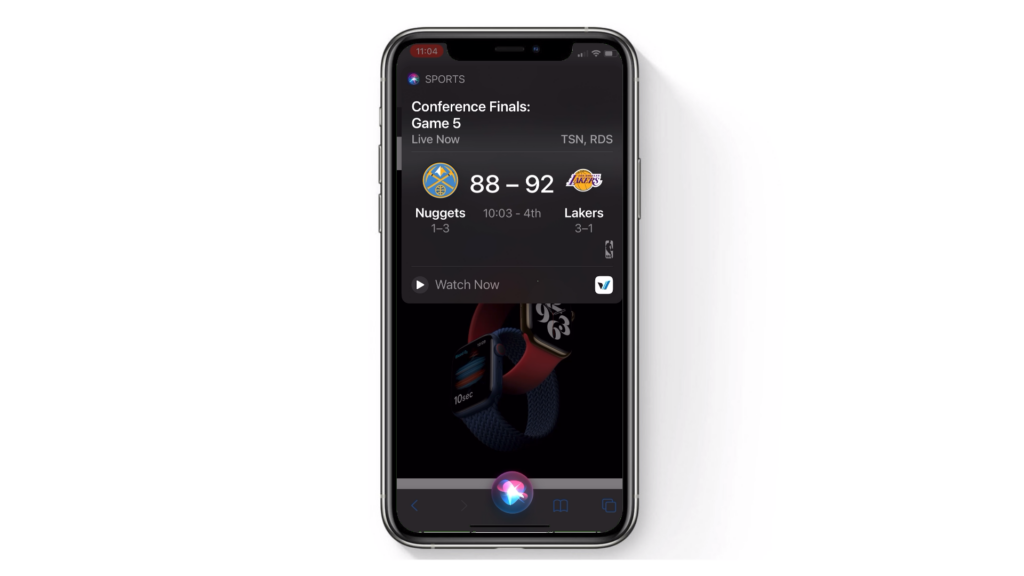
PICTURE IN PICTURE VIDEO
In iOS 14 Apple took a feature that’s been around in iPad OS now for about 5 or 6 years, and that feature is Picture in Picture Video. You can now shrink down the video you’re watching or the FaceTime call you’re on, or even swipe it off the screen while you use another app. Then you can swipe to bring the video back into view or back to the full screen view to continue watching the video or continuing the facetime call. This is a great new feature for multi-tasking in iOS 14.
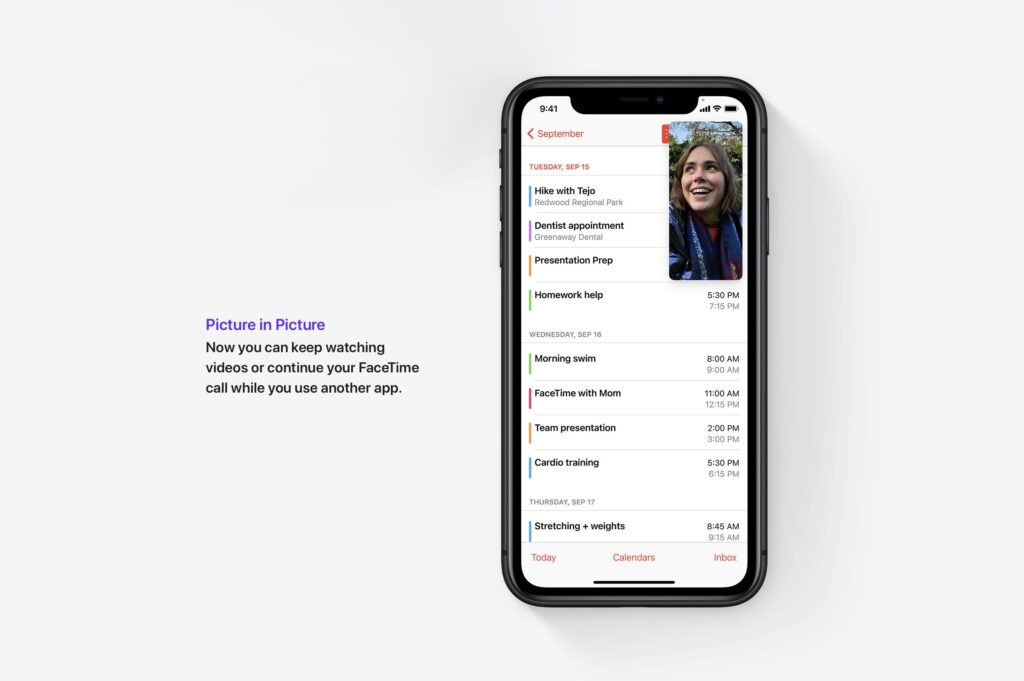
MESSAGES
In iOS 14, Apple’s added some pretty cool enhancements to the messages application. You’re now able to pin conversations so you can pin up to 9 of your most important conversations to the top of your message list so they are easy to get to. You also have the ability to inline reply in group chats so you can reply to the exact message that you want to, to keep it a little more organized. You can view replies in the full conversation or in their own thread for a more focussed view. Another addition to group conversations is mentions. You can type a name to direct a message to someone specific in the group. And when you are mentioned, your name is highlighted. You can even customize an existing group conversation so you only get notified when your name is mentioned.
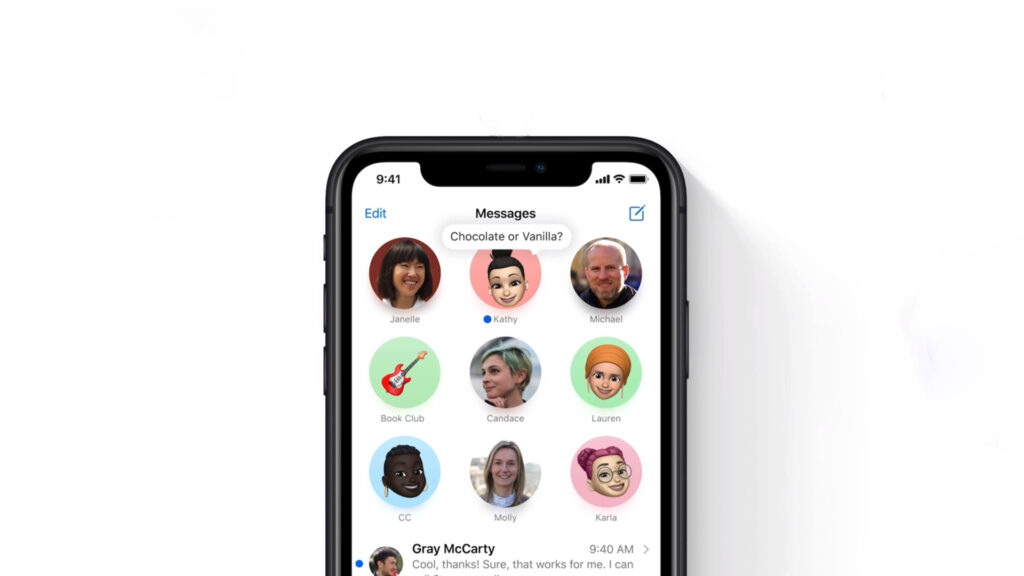
HOME STATUS
If you’ve set up your homekit enabled devices to work with the home app, you now have several enhancements available to you in iOS 14. One enhancement to the app is Home Status, which previously was very simple and text based, but with the new overhaul, Apple has introduced a more visual style for home status. There’s a new visual status in the home app that prioritizes the accessories that most need your attention and allow you to easily control them. You can see your temperature, your humidity, doors that are unlocked, and other things like that. Also, if you use Homekit cameras, Apple has now added several new features. They’ve added activity zones that focus on the most important areas your camera sees so you can be alerted only when there’s motion in the zone you set. And they’ve also added facial recognition that allows you to identify people you’ve tagged in the Photos app, so you can easily tag people and choose to be notified based on that person.
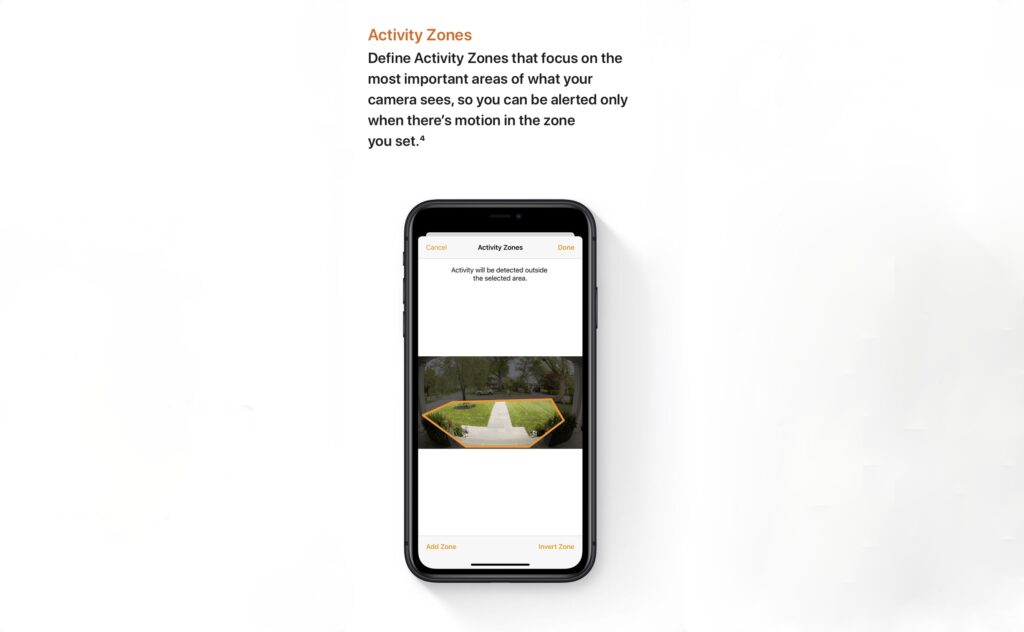
TRANSLATE APP
In iOS 14, Apple has added their own translate app. Although a little late to the party, considering Google translate and some other apps have been out for some time now, the translate app looks pretty good. There’s a few things we really like about Apple’s implementation. One is “On Device” mode which keeps all your translations private by doing all the translating on your device rather than sending the information to the cloud. You can also save translations in the Favourites tab for easy access, view your recent history and save phrases you just translated.
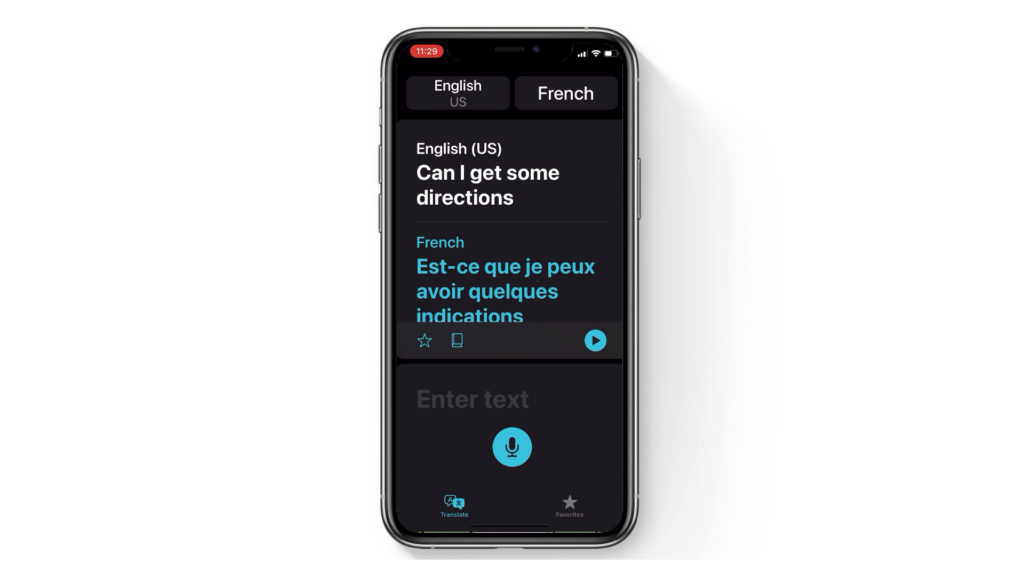
PRIVACY FEATURES
Apple has added several privacy enhancements to iOS 14. There are 3 changes to privacy that we really like in particular. First, there is now an indicator light if your iPhone is using the camera or microphone – a green or orange dot appears in your status bar when either are being used. Secondly, now when you share your photo library with an app, you don’t have to give open access to all your photos to the app – you now have the ability to choose what specific photos and albums you share with an app. And lastly, another great privacy feature which is coming later this year is the Privacy Information in the app store. You will now be able to understand the privacy of each app before you download it, which we think is a really great change to iOS 14.
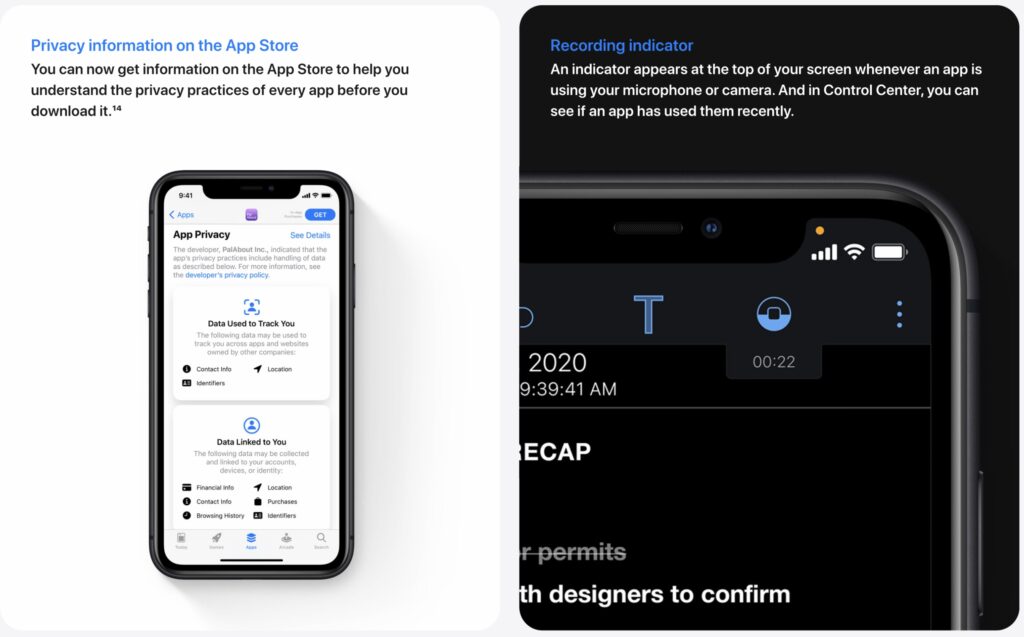
DEFAULT BROWSER & EMAIL CLIENT
The next feature on our Top 14 Changes to iOS 14 is another feature that many of us have been waiting for. In iOS 14 Apple has finally allowed you to set your own default browser or email client, although you do have to choose from a list of Apple-approved browsers and email clients.
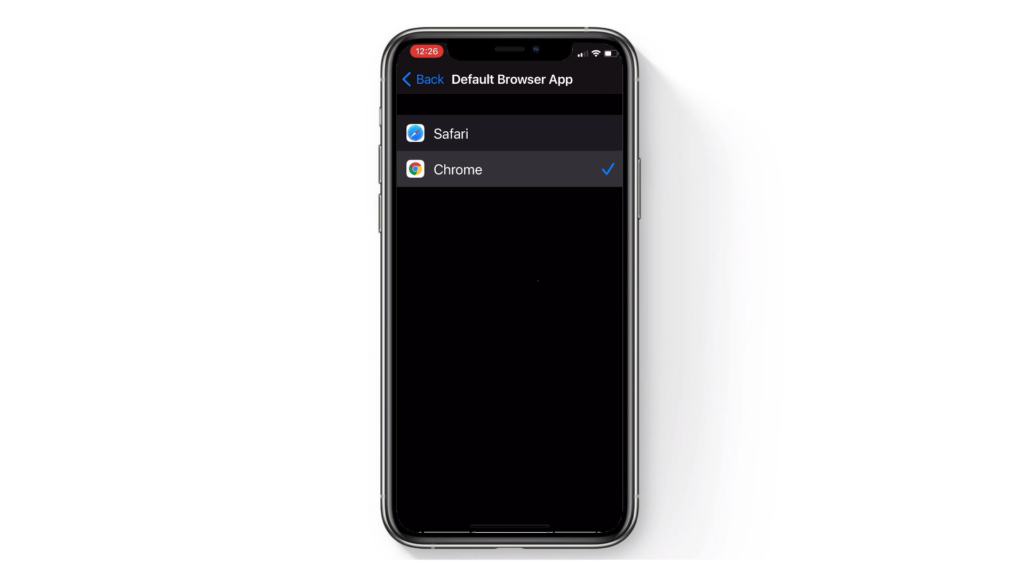
AIRPODS – AUTOMATIC SWITCHING
At Radial, one of our most used devices are Apple’s Airpods. We love our Airpods and use them day in and day out. One constant frustration with the Airpods though was when moving from device to device. Because we use them so much, we find ourselves always having to pair them to the device that we’re picking up. In iPad OS 14 and iOS 14, Apple has made it so that you can seamlessly move between devices without manually switching your airpods. So if you finish a phone call on your iPhone and pick up your iPad to watch a movie, your Airpods automatically switch over.
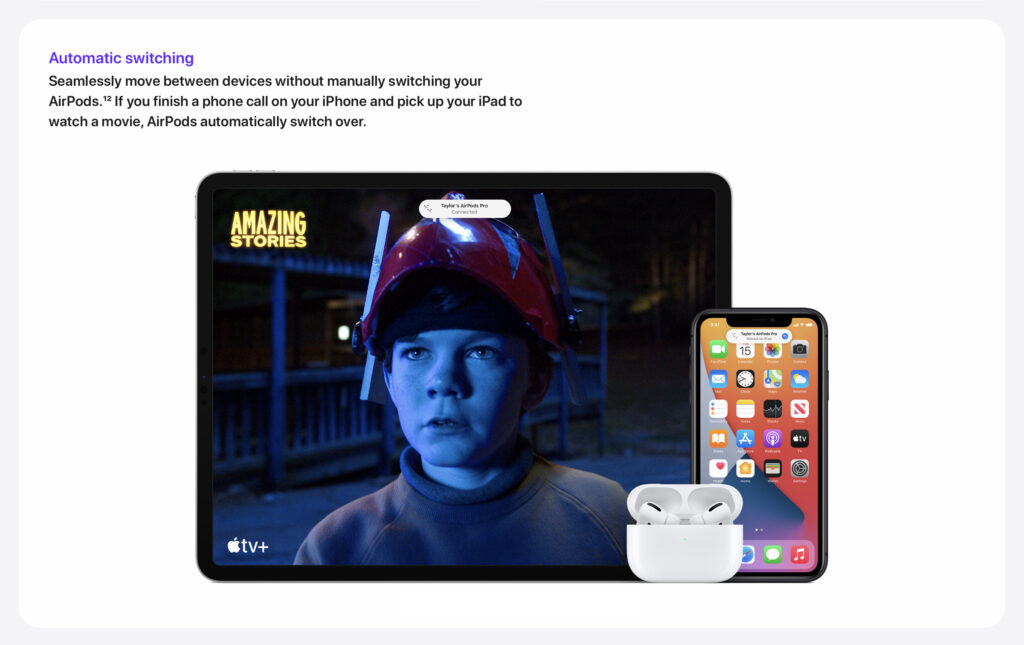
APP CLIPS
In iOS 14 Apple has introduced App Clips. An App Clip is a small part of an app that is light and fast and easy to discover, so you can quickly get what you need right when you need it. Why this is great is that you don’t need to actually download the app to use it. Basically, this gives you the immediate benefit of the app you need without having to download the entire app. For example if you want to order food from a restaurant you find on maps, or pay for parking, or if someone shares an app with you for a specific use. It’s great because you don’t have to clutter up your home screen or take up storage with an app that you are just trying out or might only need to use once.
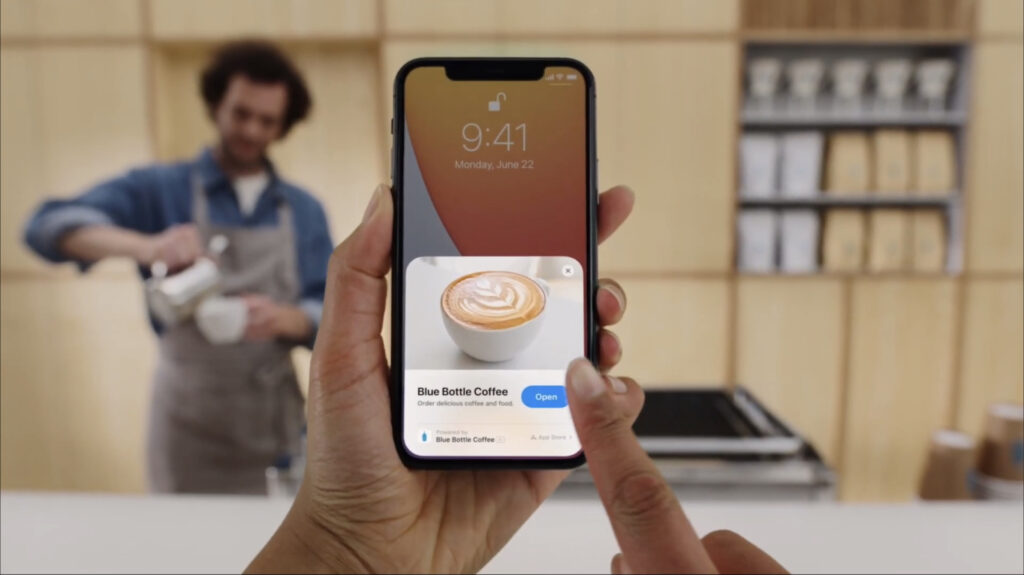
WIDGETS
In iOS 14 Apple has now finally given us the ability to add widgets to our home screen. What this means is you can intersort your widgets with all the other apps that are on your different home screen pages. Widgets are not tucked away on a separate screen anymore, but instead you can now organize widgets alongside the apps you want on specific pages. In typical Apple style, you don’t have total control over where you place the widgets, as they neatly fit into the grid of apps that are on your phone.
Overall, the new Widget System in iOS 14 is a welcome addition. We do like the Apple Watch style complication widgets, and compared to the old widgets, though they’re not as interactive, they do look and feel a lot better. What we really like is the stackable widget – we like layering our most important widgets and keeping them right on top of the home screen, and also allowing the operating system to decide which widget is most important at the appropriate time of day. For example in the morning you may get the weather widget, you might get a Siri suggestion right when you need it, and during the day you could get the calendar widget while you’re at work. Visually, in terms of getting information it’s a step in the right direction for iOS widgets, but in terms of interact-ability, we’d like to see them gain more functionality – sort of like mini apps that don’t require you to jump into the main app to do more.
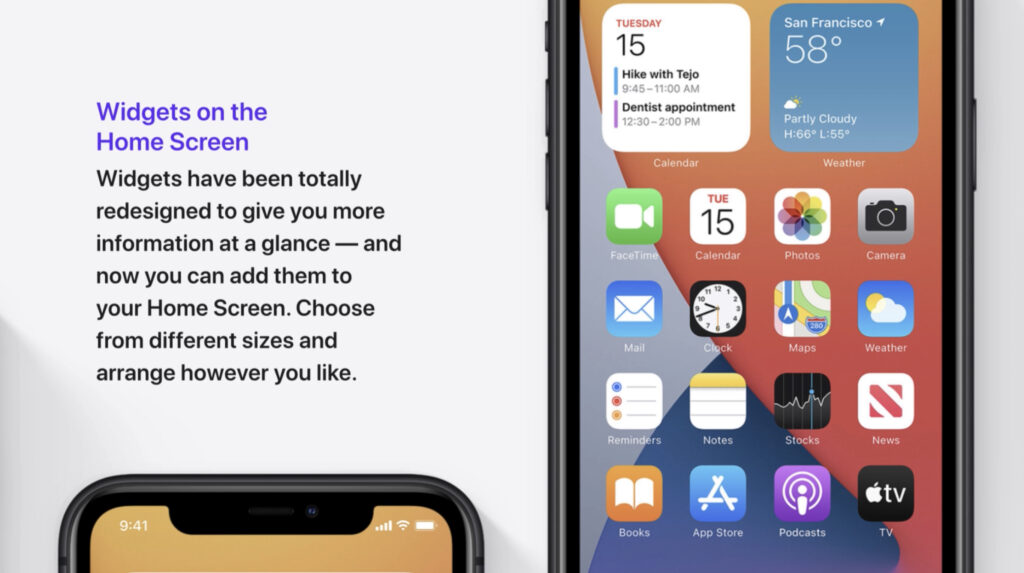
SAFARI WEBSITE TRANSLATION
Safari in iOS 14 has become faster, more powerful and more private. One great new feature is translation. Although it’s still in Beta, translation allows you to translate websites into 7 different languages. When you come to a website that safari can translate an icon appears. You can just tap it, and read it in your desired language!
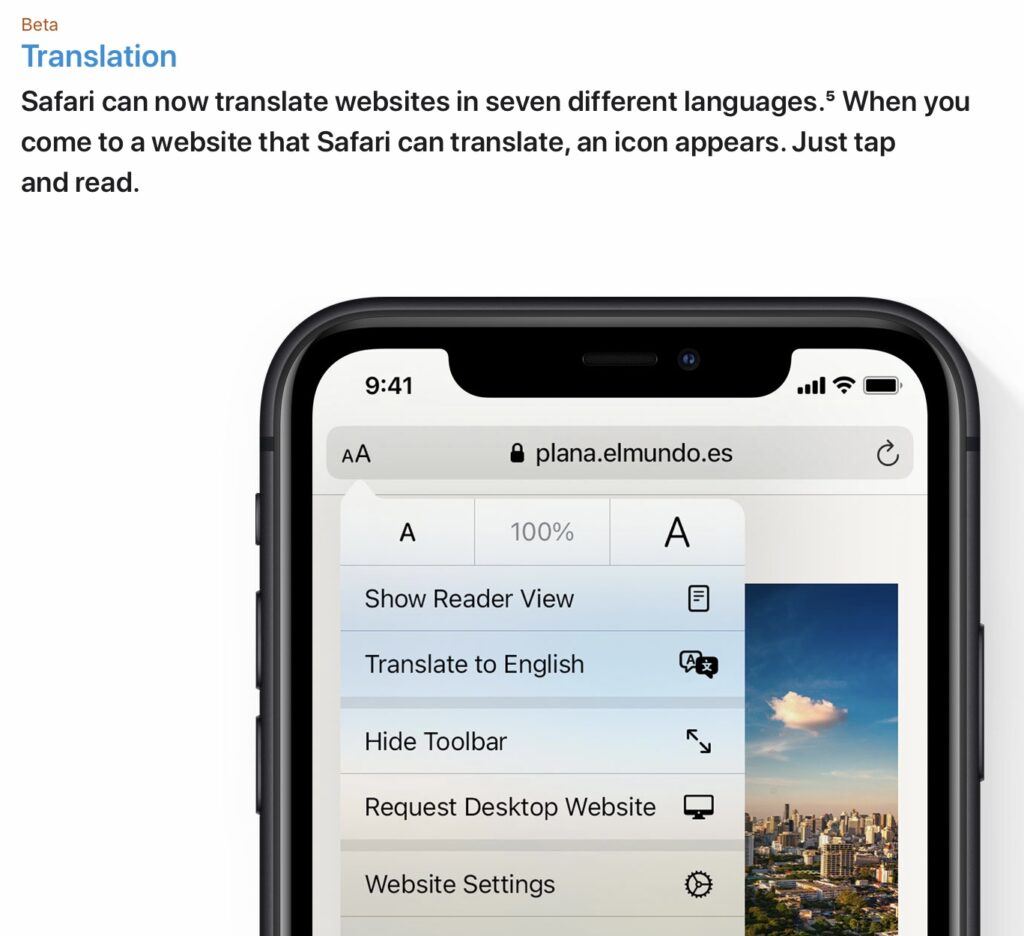
PRIVACY REPORT
With privacy report, another new feature, you can tap the website report button to better understand how websites treat your privacy. You can get a report of the different trackers that safari has blocked so you get an understanding of the specific trackers that the websites you visit are using.
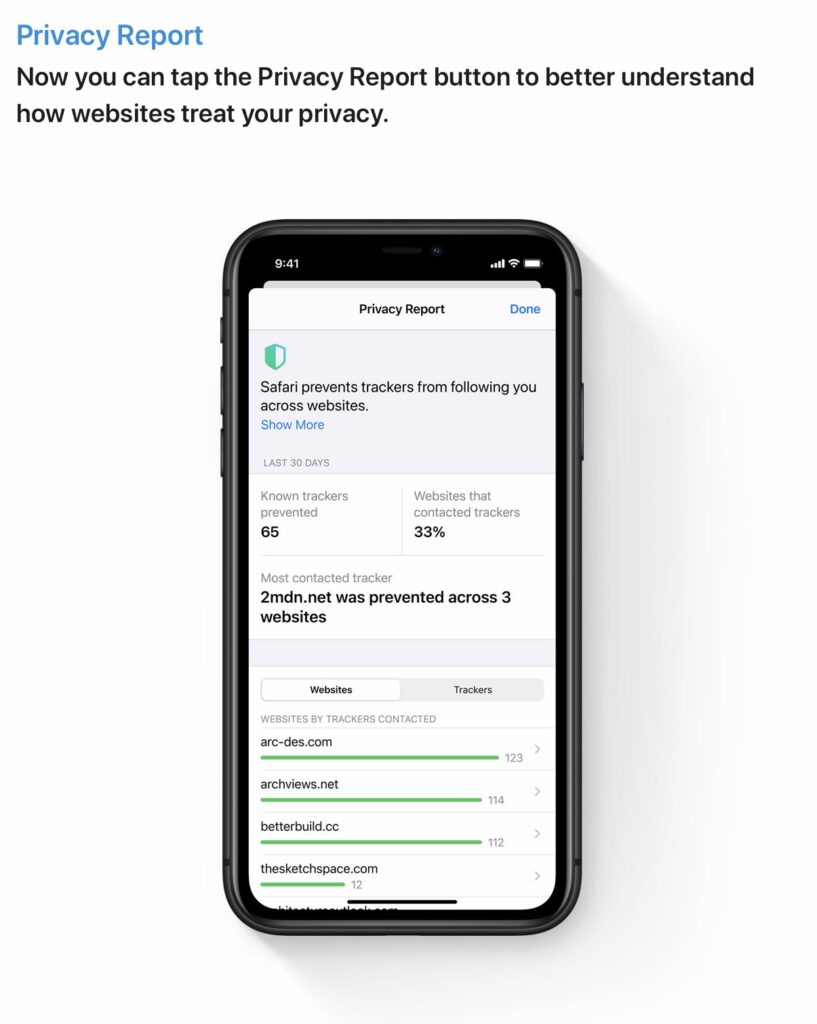
We hope you enjoyed this guide to the top 14 features in iOS 14.
You can watch our full video on the same 14 features below.